Computer and Malware Scan Screenshots:
(#) Changes:
* Latest Windows 11 21H2 x64 updates added from (June).2022 to (July).2022: KB5014675 (replaces KB5014039) | KB5015021 (replaces KB5014036) | KB5015814 (replaces KB5014697).
* Added some custom settings improvements.
* Updated security intelligence updates for Windows Defender Antivirus (KB2267602) x64 from “” to “”.
* Updated Windows Defender Antivirus (KB4052623) x64 antimalware platform from “” to “”.
* Updated Windows Malware Removal Tool (KB890830) x64 from “” to “”.
* Updated Microsoft Edge (Chromium) x64 from “” to “”.
* Microsoft Visual C++ 2015-2022 Redistributable x86/x64 update from “” to “”.
* Updated Office 2021 Professional Plus x86/x64 online installer from “” to “”.
* Mozilla Firefox x64 updated from “” to “”.
* Updated 7-Zip x64 from “” to “”.
* Updated the full K-Lite codec pack from x86/x64 “” to “”.
!//
(oh oh)
—————————–oOOo-(_)-oOOo—— ——- — ——————
Windows 11 21H2 16in1 en-US x64 – Ultimate Edition
For bug reports and questions, visit
================================================== = ===================
(#) Solutions for system requirements for Windows 11:
* This works for clean installs and upgrade scenarios.
1. No verification of Trusted Platform Module (TPM).
2. No secure boot verification.
3. No minimum CPU (CPU) check.
4. No check for at least 4 GB RAM.
5. No 64GB minimum storage check.
* In the upgrade menu you will see the word “Server” instead of “11”, this is normal, this is part of the trick to bypass all system requirements.
* If you don’t have a product key when upgrading, just use a generic product key from the ISODisc “.sources” file.
(#) Windows 11 updates:
* All Windows 11 21H2 x64 updates until (July) 2022 include:
1. KB890830 – Windows Malicious Software Removal Tool version
2. KB2267602 – Security information updates for Windows Defender Antivirus, version
3. KB4052623 – Update for Windows Defender Antivirus antimalware platform version
4. KB4559309 – Microsoft Edge version (Chrome).
5. KB5007575 – Critical dynamic update for .NET Framework for Windows 11 Version 21H2.
8. KB5013889 – Cumulative update for .NET Framework and for Windows 11 version 21H2.
6. KB5014675 – Dynamic Update Setup for Windows 11 version 21H2.
7. KB5015021 – Secure Operating System Dynamic Update for Windows 11 version 21H2.
9. KB5015814 – Cumulative update for Windows 11 version 21H2 (OS version).
(#) Windows 11 Runtime Libraries:
* DirectX End User Runtime (June 2010) x86/x64.
* Visual C++ 2002 x86 Redistributable.
* Visual C++ 2003 x86 Redistributable.
* Visual C++ 2005 SP1 x86/x64 Redistributable.
* Visual C++ 2008 SP1 x86/x64 Redistributable.
* Visual C++ 2010 SP1 x86/x64 Redistributable.
*Visual C++ Redistributable 2012 Update 5 x86/x64.
* Visual C++ Redistributable 2013 Update 5 x86/x64.
* Visual C++ 2015-2022 x86/x64 Redistributable.
* Visual Basic x86 runtime.
* Visual Basic x86 runtime.
*Visual Basic x86 runtime.
* Visual Basic x86 runtime.
* Visual Basic x86 runtime.
* Visual Basic Runtime x86 (SP6 update KB3096896).
(#) PreconfiguredWindows 11 Settings:
* .NET Framework = Installed.
* Automatic OneDrive installation = disabled.
* Diagnostic data collection = Disabled.
* Show all file extensions = Enabled.
* Show hidden files, folders and drives = Enabled.
* Taskbar items: Search, Widgets, Chat = Off.
* File progress dialog = verbose.
* Windows Theme Color = Storm.
* Windows Theme Accent Color = Enabled.
* Automatic media playback in the browser = Disabled.
* Default browser = Firefox.
* Standard Media Player = Media Player Classic.
* Default file archiver = 7-Zip.
(#) Additional Requests:
* Microsoft Office 2021 Professional Plus x86/x64 (online installer).
* 7-Zip x64 (with some preconfigured settings).
* Mozilla Firefox x64 (with some preconfigured settings).
* K-Lite Codec Pack Full x86/x64 (with some preconfigured settings).
* OpenHashTab x86/x64.
(#) Windows 11 x64 editions:
* Enterprise has the most functions.
Windows 11 Home single language
Windows 11 Home
Windows 11 HomeN
Windows 11 pro
Windows 11 ProfessionalN
Windows 11 Pro Education
Windows 11 Pro EducationN
Windows 11 Pro for Workstations
Windows 11 Pro for N workstations
Windows 11 education
Windows 11 Education N
Windows 11 Enterprise
Windows 11 EnterpriseN
Windows 11 Enterprise Multisession / Virtual Desktops
Windows 11 IoT Enterprise
Windows 10 team
* Description of Windows 11 editions:
* Description of Windows 11N:
(#) In general:
* All Windows 11 language packs can be downloaded directly from the language settings menu: “Settings – Time language – Language – Add language”.
* This Windows 11 was not in audit mode and was built with Microsoft DISM tool and is based on Windows 11 en-US x64 source.
* All included extras can be edited or deleted in the “.sources$OEM$” folder of the ISODisc (deleting the “$OEM$” folder will also update #1 and update # 4 delete).
* To set your own preconfigured browser homepage, simply edit the “initial_preferences” and “” files with a text editor in the ISODisc folder “.sources$OEM$” or in the hard drive folder “C :Programs” ” and ” C:Program Files (x86)”.
* A Windows 11 activator is not included, but a text file with a direct download link to a working activator will be dropped on the desktop.
* System requirements (minimum|recommended): 1|3 GigaHertz x64 processor with 2|4 cores, 2|8 gigabytes of RAM, DirectX 12 graphics card, 30|120 gigabytes of free hard disk space.
(#) To perform a clean install of Windows 11:
1. Burn the Windows 11 ISO file to a DVDBrun with a program like CDBurnerXP() or use Rufus() to create a bootable USB drive with Windows 11 ISO file.
2. Back up your important files to a separate drive.
3. To avoid accidentally creating a Windows 11 online account or encountering the account error (other users), please disconnect your computer from the Internet before installation.
4. From the Windows 11 setup menu, select Custom: Install only Windows(extended)”.
5. Delete any old Windows partitions, then click Install (be careful to select the correct hard drive).
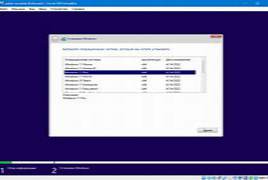
ff01d


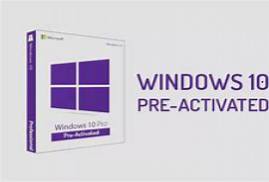
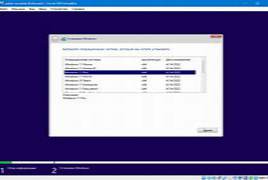



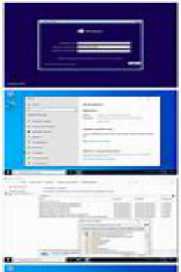

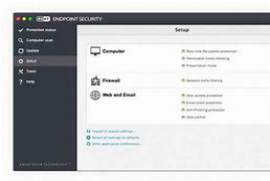

 Total Users : 12846
Total Users : 12846